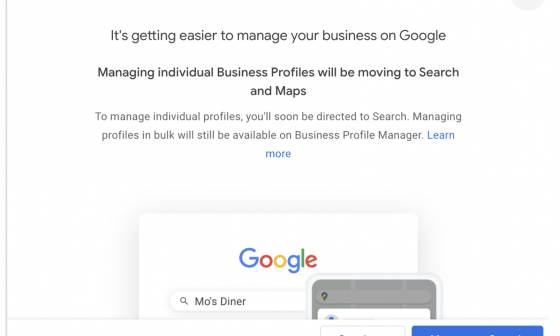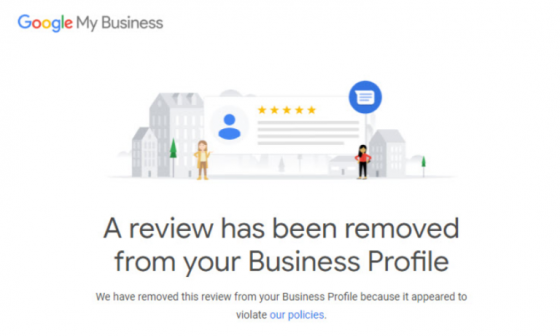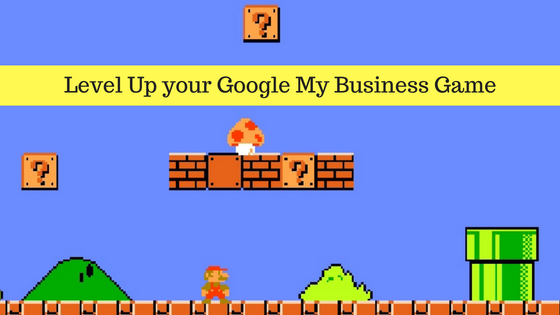Google Business Profile, formerly known as Google My Business (GMB), is the most important listing for local businesses & brands alike. After all, it drives a ton of traffic when there are hungry customers looking for something “near me”.
But what happens when you’re local… in many places? Like if you have a franchise, chain of businesses, or a big brand with multiple locations. Managing hundreds or thousands of information profiles isn’t easy.
With Google My Business for multi-location businesses, managing your business listings (Step by step guide to update your online business listings) becomes a simple task.
In this guide, you’ll learn how to:
- Optimize your Google My Business listing for multiple-locations
- Add multiple locations to your business (get a bulk verified account on GMB)
- Manage multiple locations on GMB
- Tips on how to increase your visibility on GMB
Now, these are the most common struggles of multi-location organizations that want to use GMB.
Google My Business Bulk Verification
“How can I add multiple locations to my business?”
This is probably one of the most time-consuming, always misunderstood, and frustrating parts of Google Business Profile management. But also, it’s going to save you a lot of time and headaches in the future. So, let’s see it step by step.
(We’ll be covering multi-location businesses of 10 or more locations).
Step 1: Create a Business Group in Google My Business
For this step, you just have to go to “businesses” from the main menu and then “create group”. Make sure to start with a fresh account created with a business email address.

Step 2: Import a Spreadsheet With Your Locations’ Info
It’s true that you could just add your business locations one by one to your business group. But do you really want to? That’s too much work. And it’s precisely why Google gives you the option to request a bulk verification.
To do a bulk verification, do the following Add business>Import businesses


Once you import the file, go to “Preview changes” and make sure there are no errors.

This form will ask you for information like:
- Business name
- Countries or regions
- Contact name (managers and owner)
- Phone
- Business manager email
- Google account manager email
And… you’re done with the most tedious part of bulk location management.
(Also see our Beginner’s Guide to Digital Profile Management)
Add/Update Your Google My Business NAP
Keeping your NAP consistent and up to date is a must-have for Google My Business. And what does NAP stand for?
N — Name
A — Address
P — Phone
There’s a misconception going around that you should use a different name for each business location. Something like Josh’s Agency Clinton or Josh’s Agency Flemington. That’s a no. All your locations should have the same name, just Josh’s Agency is fine.
As you may have already seen, Google asks you for a lot of information about your business. They want to share with users the most accurate and up-to-date information, so they can easily choose where to go, what to buy, or what to eat.
Look at all the fields for a single location:

The thing is, updating the spreadsheet doesn’t mean it’s over. You have to keep your data up to date. A good idea is to let location managers update the information themselves, so you don’t have to micromanage each location.
Import Editorial Content
Your business’ logo and photos can be updated using the bulk import option. And yeah, putting the photo URLs can be time-consuming, but it’s better than doing it yourself for each business location.


Use/Add Features for Your Customers to Interact With Your Business
Here you have another set of useful URL features that can go into your spreadsheet.
By giving your customers the option to reserve, book, or order directly from GMB, you’re giving them an amazing experience. We’ve all had that dreaded feeling of clicking a restaurant’s website URL to reserve a table, and then getting more lost with every link we click through.
Look at the example of Kabuki Japanese Cuisine:

Check Your Customers’ or Prospects’ Messages
Speaking of consumer experience, checking your customer messages or reviews is a vital part of managing a business. It can really boost your digital and in-store traffic.
And it can help you scale up your business if you genuinely care about giving your customers solutions to their problems; that’s when innovation happens. Make sure to answer positive and negative reviews equally. So, make sure you know how to combat negative reviews and respond to positive reviews.

This leads us to…
Pay Attention to Google Updates
Yet another frustrating, but important, feature of managing multiple locations with Google My Business. So, make sure you check for Google updates on a regular basis. Google already send you emails with important updates regardless of if you want them or not (check the settings and you’ll see the option already checked)
The thing you have to watch out for here is that any user can suggest edits to your business. And Google uses this information, or information from “a variety of sources,” to update the information as it seems fit. Additionally, any field left empty is also subject to bulk updates.
So, don’t let your guard down and stay in the know.
Stay Up-To-Date
As always, Google My Business keeps surprising its users with new features and at the same time getting rid of old ones. They’re focused on giving their users the best experience… and you should be, too.
What do you do after uploading that big excel spreadsheet? Stay up-to-date, post, and get reviews and photos, so you have tons of fresh content. People like to know everything about the place they’re going to spend money, so give them a little peek at your business.
Do you have any questions about setting up your Google My Business for multi-location businesses? Let us know in a comment below.