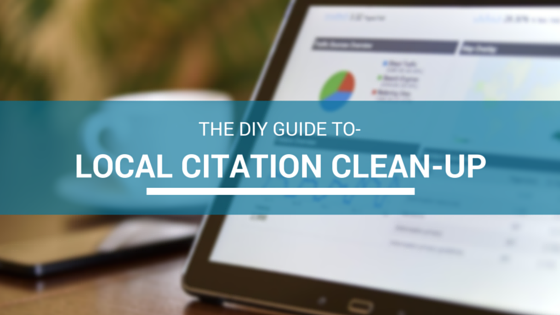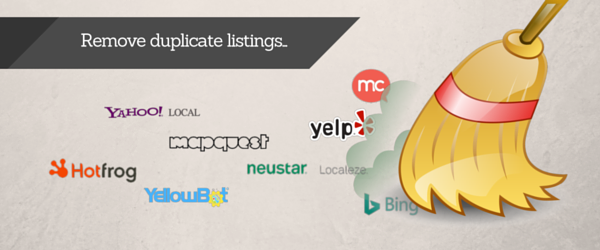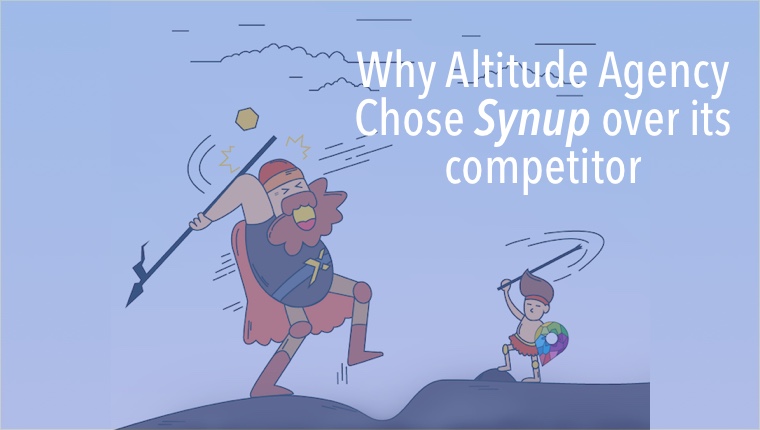Phone verification is a messy ordeal. Especially when you’re an agency dealing with clients or a brand marketer having to claim and promote multiple store locations.
And, it doesn’t help that you have to claim your profile separately on multiple listing sites. Its a time consuming, annoying and high friction process for all parties involved.
Local directories haven’t considered scale and multiple entities involved in the management and marketing of a business location when they’ve built out their phone verification systems. Though it wasn’t the original intent, they’ve built a broken, unscalable model.
Like everybody else out there, I’ve had my own set of problems (and lost hair) thanks to phone verification and in my attempt to automate the back and forth as much as possible, I’ve built a system that I hope will help the rest of you do this better.
Getting to know the “complex” phone verify directories
The first and most crucial step in being able to manage phone verification on local directories better is to understand and clump together the directories that require this step.
Here are the directories that verify by phone:
Based on which of these sites are an important part of your citation building efforts, you’d want to pick and choose the ones you want to claim listings on.
Filling up all of your data in one, easy to reference spreadsheet
Once you’ve decided which sites you want to go after, it makes sense to put all of this info in an easy to access and share spreadsheet that you can use to centralize your workflow. To make things easier, you can just make a copy of a Google Docs spreadsheet format I use to manage phone claims for my clients.
From the spreadsheet, you’ll see that we have multiple columns / fields we need to update for each location. This document will help you keep an eye on how the verifications are going and consolidate statuses.
Ensure that you’ve taken stock of what locations you’ve claimed on different listing sites before you proceed. This will ensure that you don’t waste time when you’re on the phone with store location managers / owners.
I’m a little biased, but if you want to speed up the process of finding out which of your listings are already claimed, Synup shows you a nice little badge next to each listing site to show you whether you’re claimed or not in each directory. This automates the claim process for you, it’s free and gives you a nice little workflow for listings management.
Creating Appointment Slots To Organize Verifications
The next critical step to phone verification Shangri-La is ensuring that you have prior set appointment times with your different store managers so that you can organize and execute the process without much friction.
To do this, we use Google Calendar appointment slots.
First, create a new calendar on Google. You can do this by clicking on the “Create New Calendar” option that you’ll see on the left sidebar as soon as you login.

Remember to name your calendar in a way that everyone (including VAs and anyone else involved in your team) will understand and comprehend. What I typically do is have a “Phone Verification” calendar for all clients so that I can centralize the process for everyone.
Once your calendar has been setup, set up an appointment slot during which your team will be available to do phone verification.

What I generally do is set up a 4-hour range everyday and 10-minute appointment slots over one or two weeks. If you think 10 minutes is too little, you can do 15 or 20 minute slots.
While creating the slot, you’ll also need to ensure that you have an easy way to store the store name, email and phone number of the person you’re trying to verify listings for.

Since Google Calendar doesn’t have a way in which we can get respondents to enter their information before confirming, we’re going to have them edit the description for each meeting before it’s set. This way, you’ll hopefully get the data you need. I’ve had a 95% success rate having people enter their info this way.
The other beautiful thing about Google Calendar is that it automatically sends reminders to everyone involved and ensures that people actually turn up for meetings.
Getting Store Managers To Commit To Times
Now that you have an appointment slot setup, save the public calendar link so that other people can set meetings. You’ll see this in the top of the page when you edit the slot.

Now comes the tough part, getting store managers to set up a time, and RSVP. Thankfully, you don’t have to pick up the phone just yet.
METHOD 1 – If you have store manager emails
It’s best to start with an email blast to all of your store managers (you’ll need their emails) asking them to set up a time for the verification.
You can use either Mailchimp or Mail Merge to accomplish this. I much rather prefer the former because it’s a LOT easier than and you’re not capped at GMail’s SMTP/POP3 sending limit.
METHOD 2 – If you don’t have emails
If you don’t have store manager emails, and you’ll need to get them to set times via channel partners or send them the link via phone, it’s a lot more time consuming.
To make this easier, you can set up a bit.do custom short URL that you can very easily share over the phone.

If your emails sent out using Method #1 are not getting responses, you can always default to Method #2.
Getting your VAs to co-ordinate with the managers to get the verifications done
If you’re like me (at least when I was running my agency), you don’t want to waste your time interacting with customers to get the phone verifications done. What I generally did was get my VAs to view the shared spreadsheet and had them get all the meeting invites. This way, they’d fill in all the details and be on time for the call.
Set up your virtual assistants with a Google Phone or Skype number so that they can dial your store manager / assistant to get verified.
The process would work like this:
A. Store manager sets meeting B. VA calls during the meeting time C. VA activates verification on one site, waits for store manager to get the call D. Enters the verification code and marks the site as done
If you’re looking for a place to get folks that can dial your customers and run this process for you, oDesk might be a good option.
Keeping track of everything in your one central sheet
This process lives and dies with the Google Docs spreadsheet. Period.
You’ll need to ensure that the spreadsheet every step of the way; make sure that you make accurate notes of:
A. Whether listings are claimed or unclaimed B. Whether an appointment has been set with a store manager or not C. Logins for each store location (it’s easier to keep it the same for all your sites)
Every time a calendar invite has been filled out, you, or someone from your team needs to go in and fill in the appointment as set in the spreadsheet. Every time a store / location has been claimed, it needs to be filled out immediately.
Rinse and repeat
Once you start executing this process, it’s all a question of being able to do rinse and repeat to massive scale.