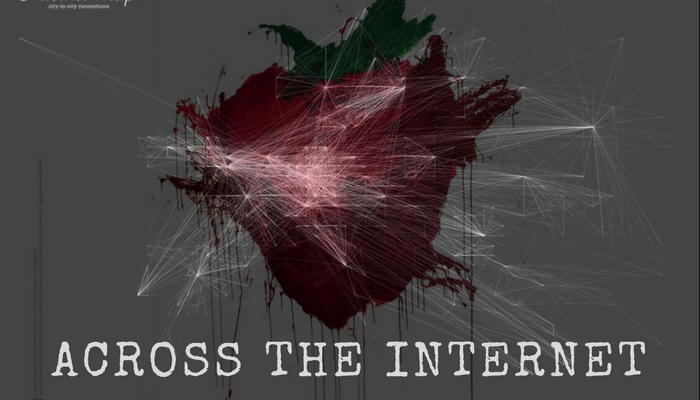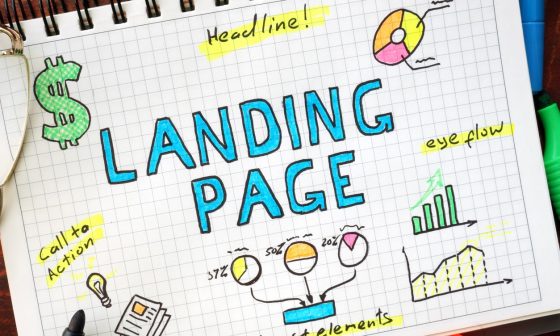Duplicate business pages on Google+ can become a big hairy mess. With over 60% of web searches being driven by Google, it’s hard to ignore duplicate data that may be present about a business on their local index.
So, how does one go about identifying and remove duplicates on Google+ while also claiming your actual business listing?
Firstly, you need to understand that there are different types of Google Local pages:
-
Google+ Local Pages
These are “brand” or local pages present in the Google Plus index and act as a secondary data source for Google My Business and Maps listings. They also pull in core data from Google My Business and Maps.
-
Google Places / My Business Pages
These are pages which can be controlled and managed using the Google My Business console. Any business information claimed and edited here directly reflects on Google searches and Google Maps.
(Read more about what Google My Business can do for you in our .) -
Google Maps Listing / Page
This is the listing or page that shows up when someone searches within the Google search engine and pulls data directly from Google My Business if the listing has been claimed and third-party data sources and Google’s crawl data if unclaimed.
Claiming your primary business listing on Google My Business (GMB)
Before you go about claiming your Google My Business listing, you will first need to ensure that it hasn’t already been claimed.
You can do this by going to the Google My Business console and searching for your business.
Do you see multiple listings for your business?
That’s okay, just pick one that’s closest to the most accurate information for your business.
If your business has already been claimed, you should see a message similar to this:

If your listing is unclaimed, you will see the following message appear:

Follow the steps in the claim process:
- Check the “I am authorized to manage this business and I agree to the Terms Of Service” prompt
- Click on the “Continue” button
- Depending upon how Google feels that day, you’ll be asked to either verify by post or by phone / text
Once you’re done receiving the postcard or phone call, you should receive the instructions to claim / verify your Google My Business listing!
Finding your accurate Google Plus page
- Navigate to Google Plus and ensure that you’re logged into the same account that you used to set up your Google My Business listing
- Search for your business’ information on Google Plus and ensure that your information comes up and copy the URL
Linking your Google Plus page to your Google My Business Listing
- Login to Google Plus
- Click on “Home” in the left-hand side top navigation and select “Pages”
Identifying Duplicates on Google Plus & Google My Business
- Search for your business on Google Plus and Google My Business. If you’re hard pressed for time, The Google My Business Page Finder might come in handy.
- Take note of any listings that are not your primary claimed listing and save their URLs to keep them handy
- Check to see if any of your duplicate listings are already claimed by following the steps explained above and looking for the “Some else has already verified this listing” prompt when you try and claim the listing
- Write down which of your duplicate listings are claimed and unclaimed
To remove duplicates that are unclaimed
- Go to Google Map Maker
- Search for the listing’s information on Map Maker and it should pull up.
- Click on “Edit” under the duplicate listing and select the “Delete This” option.
- The site should ask you for comments to send to a reviewer
- If the duplicate listing has the same information as your primary, set the reason as “Other” and under comments enter the URL to your verified listing as well as the duplicate listing to get it reported for removal.
- If the duplicate listing is for an older address or store location, set the reason as “This Place Is Closed” and under comments mention that this is an older location and point a link to your verified, accurate Google Maps / Plus listing.
To remove duplicates that are claimed
- Visit the Google My Business support portal
- Click on the “Contact Us” link in the top right corner of the page.
- Use the “Request A Call” option to speak to a specialist; ensure that you have the information about your business, your claimed listing and the duplicate listing handy at this point!
- Speak to the support rep and explain to them that there is a duplicate listing for your business that you do not have access to. They should be able to help you out and walk you through the steps to remove the duplicate business listing.
It’s been a couple of weeks and your unclaimed Google My Business listings are still not removed?
Tough luck! Repeat the steps above for calling Google Support and try to see if they can help. In most occasions, phone support works better than just standard support.
Bonus Tip
I’ve also seen that if you’re advertising using Google Adwords Express and contact your rep, they tend to get most issues with duplicate listings and unclaimed listings fixed faster. If nothing works, try spending a few dollars using Adwords Express, contact your rep and ask them for help with your Google My Business listings.