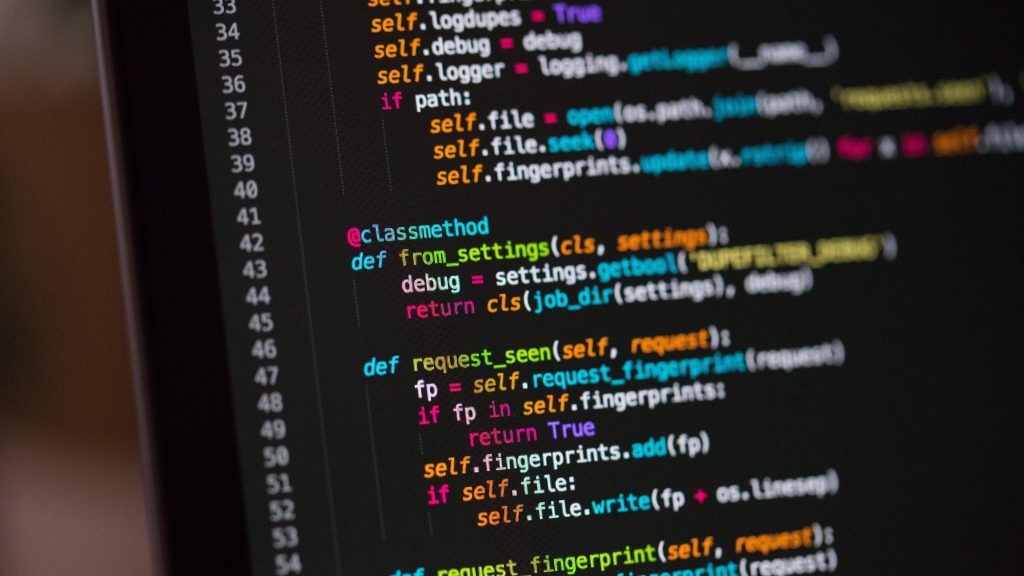What is Local Business Schema?
Local business schema (Learn about Google’s review schema guidelines) is a collection of tags, microdata, and machine-understandable information that you can use on your brand’s website to improve your local SEO.
While search engines generally fetch information from a webpage’s content with ease, they may have a tough time getting contextual data or readily accessible snippets of information about a business’ website. Schema (The Ultimate Guide To Local Schema) makes this information available in a structured format, allowing search engines to retrieve and present this data to users effectively.
Why Local Business Schema?
While there is much debate about whether schema directly impacts search engine rankings, it definitely helps your brand in the following ways:
- Makes your business website stand out in SERPs by displaying rich snippets of information about your brand’s overall star rating, pricing, etc.
- Optimizes responses on voice-search enabled smart devices like Apple Watches and smart speakers by using structured markup data to answer user-generated queries
How Can I Add Local Schema to My Website?
Let’s take a closer look at how you can add local business schema to your website.
Step 1:
Head over to Synup’s Schema Scanner & Generator Tool.
Step 2:
If you want to check whether your website already has schema available, enter your website’s homepage URL under the “Scan Website Schema” tab.
If you’re sure that your website doesn’t have any schema available, switch over to the “Generate Website Schema” tab, enter your website’s homepage URL, and click on the orange arrow icon.
Note: Make sure you add a complete, valid URL here (“https://www.synup.com” instead of “synup.com”)
Step 3:
Once you enter the website URL, you’ll be redirected to the Local Business Schema Generator.
Choose a business category and select the type of schema you’d like to add to your website.
You can choose to add more than one type of schema to your website as well. Click on “Continue” once you select the relevant options.
Step 4:
Fill out the fields with the required information. Click on the “Generate Schema” button once you’re done.
Step 5:
Enter your email ID in the pop-up box and click on “Get Schema”. The generated schema will get sent to your email shortly afterward.
Step 6:
Once you receive your email, copy & paste the snippet of code to the HTML of your website’s header. You can use the “Scan Your Website” tab in Synup’s Schema Scanner & Generator Tool to check whether the local business schema has been successfully added to your website.
And that’s it! If you’d like to use Google’s Structured Data Markup Helper to add schema to your website instead, check out this post.